Shopify - Etsy - WooCommerce
An integration is a service external to TPOP: let's find out how to combine them.
Shopify
Adding / integrating your Shopify store to your TPOP account is quick and easy.
From your TPOP dashboard, click on "Settings" then "Options and external stores".
Then, under "Connect a platform", you can add your Shopify store.
All you have to do is follow the instructions, depending on whether or not you've already installed the application.
If you have created your TPOP account from the store Shopify app, you will not have access to all the platform's features and you will not be able to subscribe to our various subscriptions.
The good news is that if you create your account directly on our site and then integrate Shopify, no restrictions will apply.
Etsy
Would you like to sell products created with TPOP on your Etsy store?
Go to your account settings, then "production options".
Then click on "Activate Etsy integration".
You will then be redirected to the Etsy access confirmation page (only if you are logged in to Etsy first).
Simply validate and authorize access to your account.
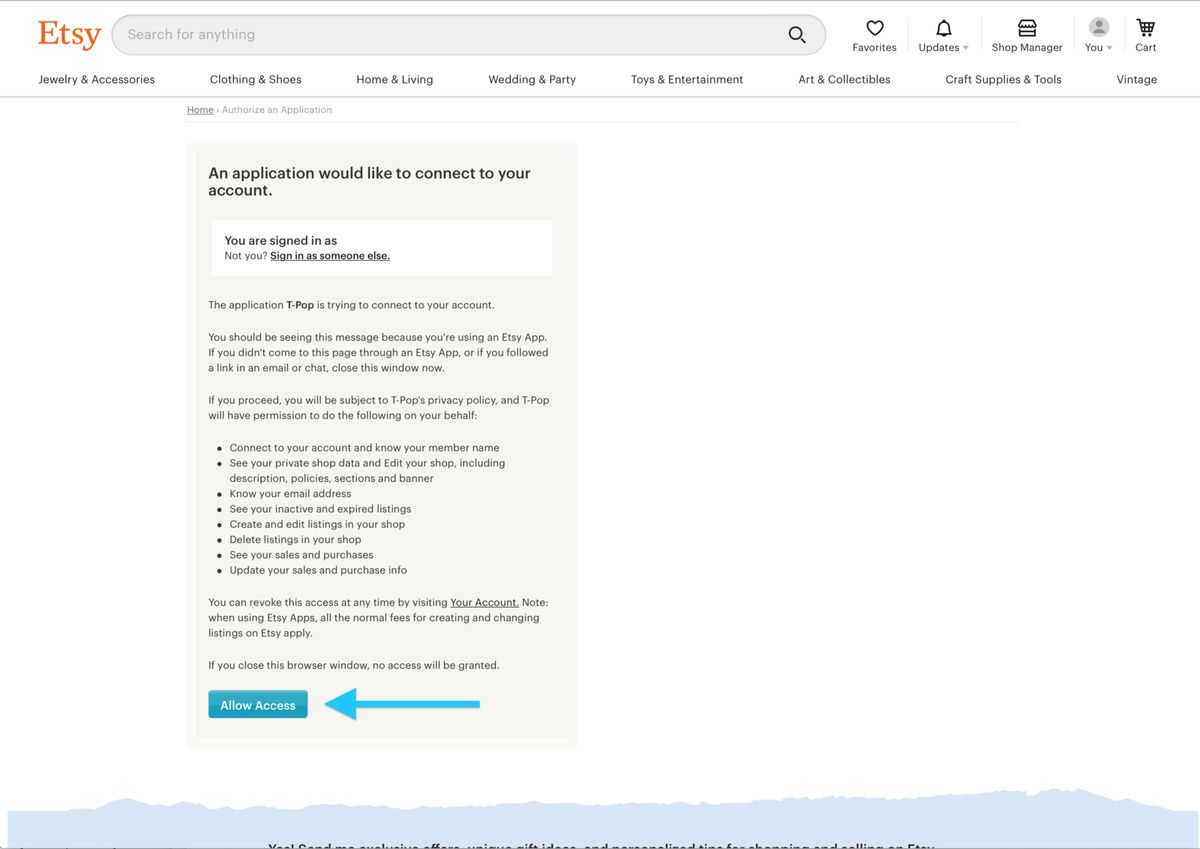
Hop, it's over, you'll now see your Etsy store in the list of connected stores.
Now you can push the products you create to your Etsy store and orders will be automatically received and synchronized.
1. Your Etsy order does not appear in your TPOP dashboard
orders Etsy is synchronized 3 times a day. If you do not see your order in your TPOP dashboard, simply wait until the next synchronization or click on the "Etsy synchronization" button in your orders list.
If, even after synchronization, your order does not appear, the product is not recognized: in this case, the reason is that the product has been modified.
2. Problems "pushing" (sending) your TPOP product to Etsy
When you send your TPOP products to Etsy, Etsy checks that everything is in order on its side.
If there's a problem, Etsy returns an error message.
Here are some mistakes you may encounter when trying to push a product to your Etsy store:
Error: The user must have a payment template in order to create or update a listing.
This means that your Etsy store is not fully configured: have you added a valid payment method?
There is a fee for creating product files on Etsy (0.20 US$), so it's imperative that all your bank details are filled in and valid, otherwise the transaction will fail and your product won't be published.
Customizable products :
With TPOP you have the possibility of making customizable products for your future customers, there is just a slight manipulation to do on your Etsy product sheet to make it functional:
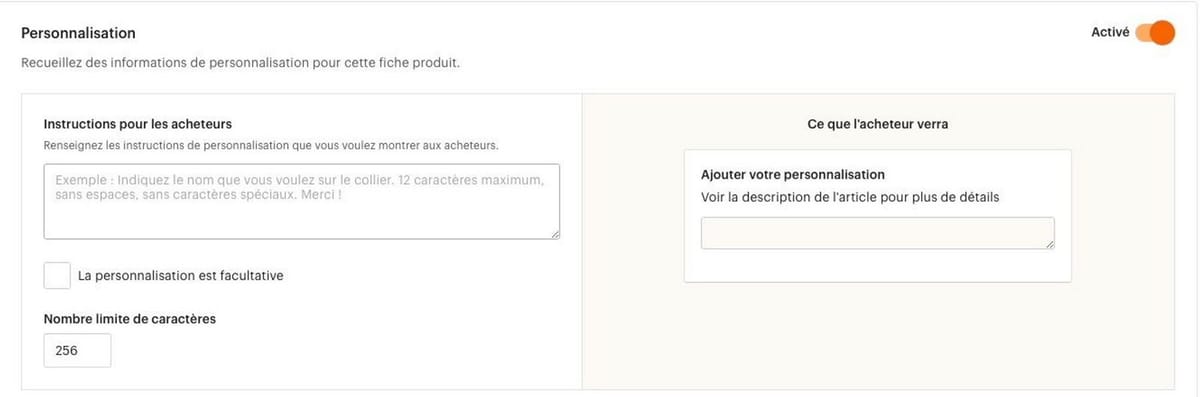
By activating this option, you enable the personalization of your product.
Error: You must provide either a carrier and mail class or min/max delivery days.
This means that you must indicate a carrier in your delivery profile in your Etsy preferences.
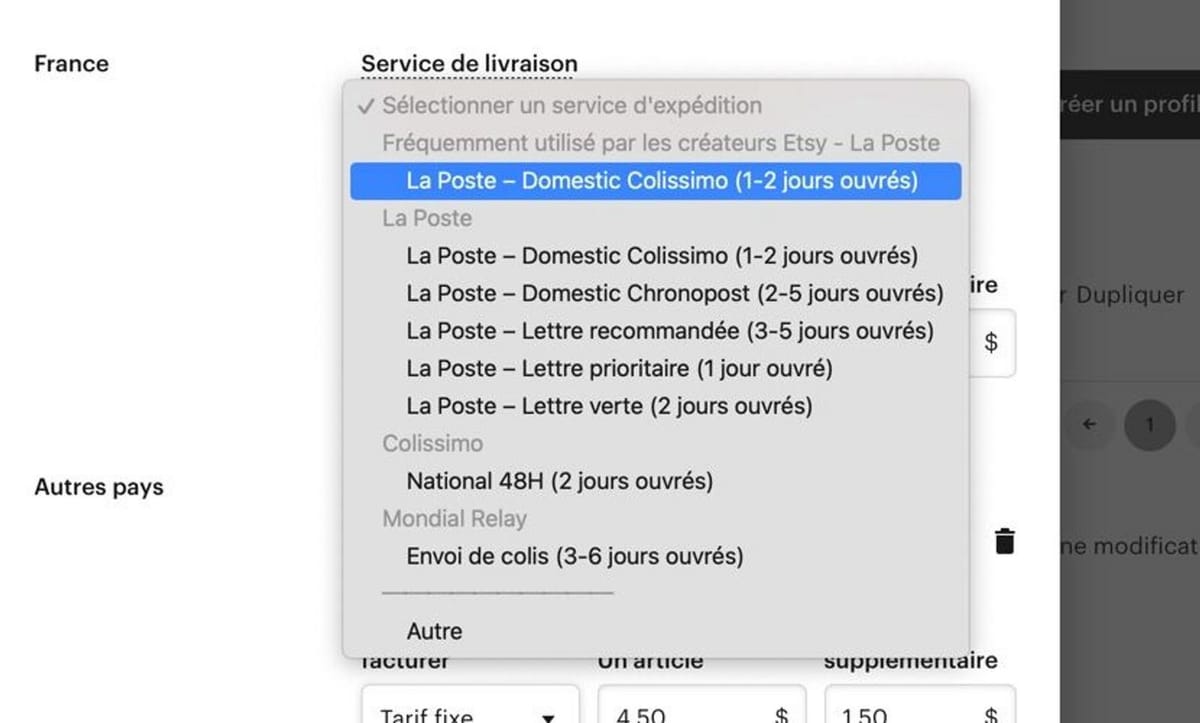
Don't forget to validate your changes after selecting your carrier.
WooCommerce
The WooCommerce integration allows you to push products created via our platform directly to your WooCommerce store and thus synchronize orders.
When an order is placed in your store, it is automatically transmitted to us.
You can then track its status from our platform, in the blink of an eye.
Please note: it may take a few minutes before the order appears in your TPOP panel.
When the order is shipped, we automatically close the order in your WooCommerce store, which triggers the shipping email you've written in your store.
Installation is very simple if you already have your own site and hosting.
Permalinks
Go to the administration panel of your WooCommerce store.
The integration won't work if your permalinks (the structure of your links) are set to SIMPLE
Choose one of the available options ("Publication title" seems to us the most suitable), other than "SIMPLE", then validate.
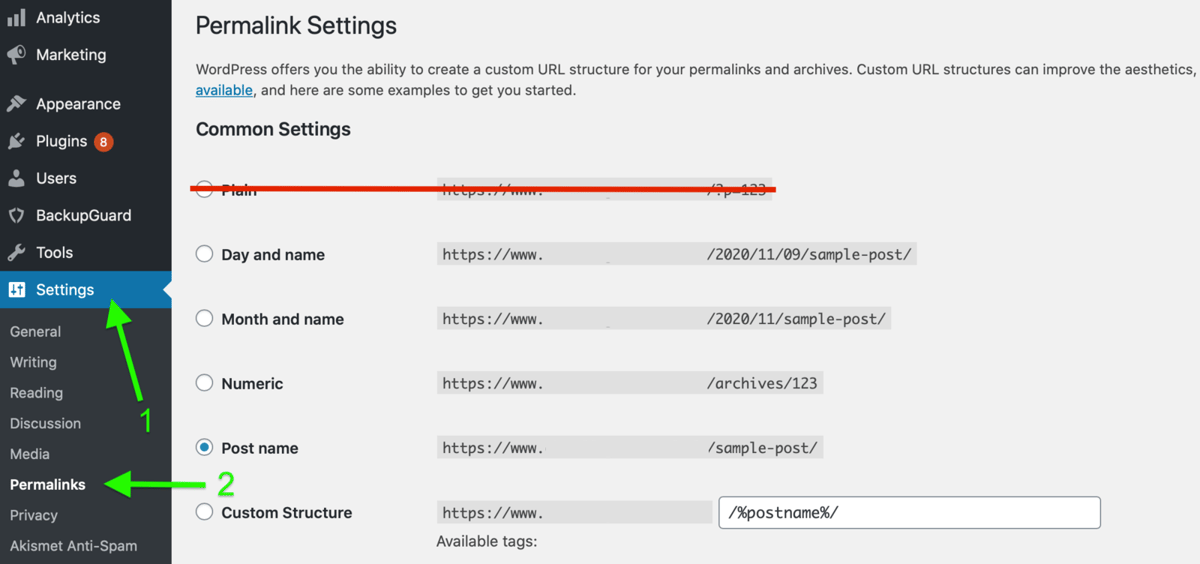
Add shop
Go to the platform panel under "Boutiques", then click on "Connect a platform" / "WooCommerce".
Enter the full url ( https://xxx.xxx.xxx) of your shop, then click OK: you'll be redirected to your WooCommerce store to confirm access.
After validation, your store is linked to TPOP.
Easy, isn't it?
Essential settings for your WooCommerce shop
WooCommerce integration is quick and easy, and in just a few clicks you'll be able to create your products and receive your orders orders.
It's important to note, however, that:
Your permalinks must be configured appropriately.
When an order is placed on your store, we will only receive it if it is marked as "in progress".
This is the case for the majority of payment methods, but if you have activated payment on receipt or payment by cheque, the order will have a "pending" status in your WooCommerce administration and we will not receive the order.
To echo the previous point, an order placed on your store using a deferred payment will not be taken into account by the application. We recommend that you only authorize immediate payments (by credit card or Paypal).
Your hosting must be suitably configured for an e-commerce store: sending images to your store is a resource-intensive process. As a result, low-cost hosting may not be robust enough to handle the automated addition of products and images.
If products are created successfully but images are not uploaded, you may need to ask your provider to deactivate "mod_security" for your domain.
Customize tracking emails with WooCommerce
When we indicate an order as shipped, we automatically assign its postal tracking link.
With WooCommerce, this link is added to a note, which will be sent to your customer.
By default, the note email has the subject "Note added to your order" and the header "A note has been added to your order".
It will be much more meaningful for your customer to receive a personalized message.
Go to "WooCommerce" / "Settings" / "E-mails" / "Customer note" then check "Enable this e-mail notification".
Here's how to fill in the fields:
Subject: Your order tracking
E-mail header: Link to track your order
Additional content: Click on the link to track your package
WooCommerce troubleshooting
Here are some errors you may encounter when trying to push a product to your WooCommerce shop:
Error: Sorry, you are not allowed to create resources. [woocommerce_rest_cannot_create]
This means that you have an identification problem: the link between TPOP and your WooCommerce store is broken.
In our platform, go to Boutiques and click on the Uninstall/Reinstall button.
Check the Reinstall the application box and click on the green button to re-establish the link between your store and your TPOP products.
JSON ERROR: Syntax error
Please check that you have added the correct url for your store (check www and https).
Example: your store's url is https://www.shopname.com
If you try to push your products to https://shopname.com (without www) or http://www.shopname.com (http instead of https), this will not work.
Content Translations:
Woocommerce woocommerce settings Woocommerce-Einstellungen impostazioni di woocommerce woocommerce instellingen Configuración de woocommerce - Shopify - Etsy - integration -